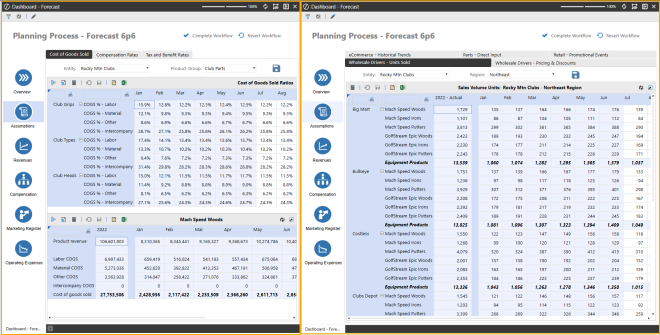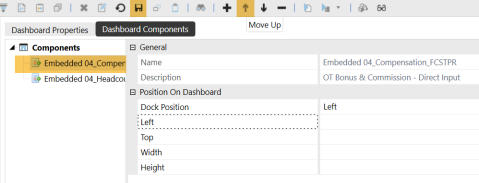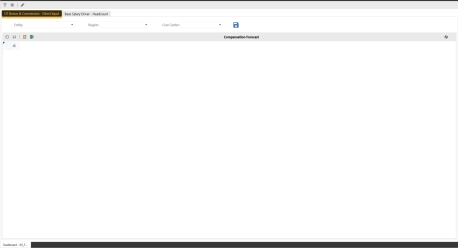The following sections provide sample use cases for docking to seamlessly create, multitask, and easily build in your OneStream. In many cases, you must toggle between various tabs and pages since only one window could be opened at a time when working in the application. Docking allows you to effectively view work side-by-side or create floating windows simultaneously. You can make changes on one screen and display the results on another screen when you save content and refresh.
| Role | Benefits |
|---|---|
| End User: User that creates and edits Cube Views. | End Users can manage Cube Views more easily with Data Explorer and Designer displayed side-by-side. |
| End User: User that creates and edits dashboards. | End users can efficiently modify dashboards and their components by opening the Designer View and Workspaces pages side-by-side or in a floating window. This allows you to make quick changes without having to reopen different pages or tabs to find objects needed for a dashboard. |
| Administrator that needs to debug Business Rules. | Administrators can dock multiples pages on one screen. This will allow you to run end user actions, show the business rule, and view the error log by docking these three pages in their own individual docking areas on the same or separate screens. |
| Administrators that use Analysis and Planning | Administrators can dock multiple pages in a side-by-side view to view multiple analysis and input forms for planning purposes. |
Side-by-Side Cube View Editing
In this example, you can dock tabs or pages while editing the Cube View.
-
On the Application tab, under Presentation, click Cube Views.
-
Select the Cube View to edit and then click the Open Data Explorer toolbar button to open the Data Explorer page in another tab.
-
Click, drag, and drop the Data Explorer tab to any of following layouts: Left, Right, Top, or Bottom. In this example, the tab was moved to the right layout. The Cube View and the published version are now side-by-side.
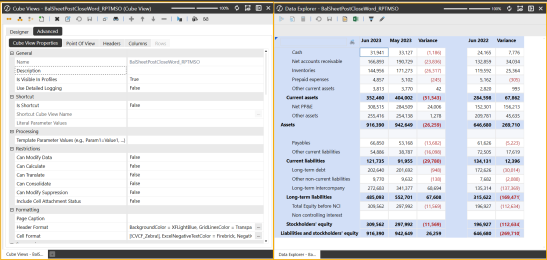
-
On the left layout, begin to edit your Cube View. In this example, the Cube View's Row Sharing field was updated from All Rows to (Not Used).
-
Click Save to save all changes.
-
On the right layout, click the Refresh icon. The Cube View will refresh and display the changes made.
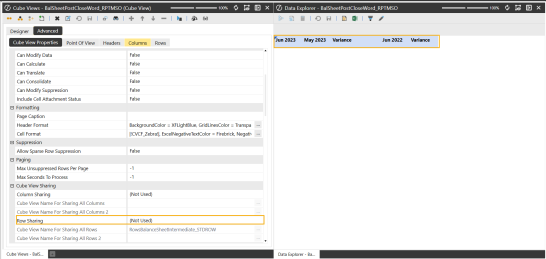
Modify Dashboards
In this example, you are creating a floating window to modify multiple dashboard components.
-
On the OnePlace tab, under Dashboard, select a dashboard.
-
Click the Edit Dashboard icon.
-
Once the Application Workspaces page loads and the Dashboard is selected, select the drop-down arrow next to the View Dashboard in Design Mode button, and select the Set Selected Dashboard as Default.
-
Click and drag the dashboard in Designer Mode to another screen. In this example, you created a floating window on the right monitor while having the Workspaces page on the left monitor.
-
To edit the MarginLeft value, on the right floating window, click the Edit Dashboard button to refresh and load the Dashboard on the left floating window.
-
Navigate to the Formatting Dashboard Properties section, and click the Edit button in the Display Format field. In Display format, update the MarginLeft field's value from 50 to 100.
-
Click Save to save all changes.
-
On the right floating window, click the Refresh icon. The Dashboard now displays the changes.
-
To edit the order of Dashboard Components, on the right floating window, click the Edit Dashboard button.
-
Select the Dashboard Components tab and move the order. In this example, the Embedded 04 Component was moved above the Embedded 04 Headcount Component.
-
Click Save to save all changes.
-
On the right floating window, click the Refresh icon. The Dashboard now displays the changes.
| Left Monitor |
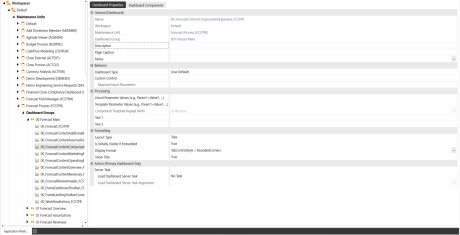
|
| Right Monitor |
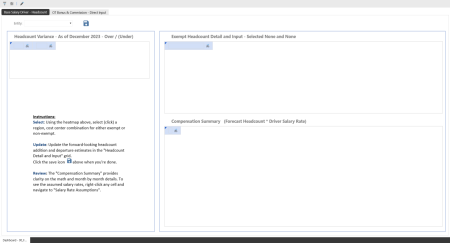
|
Debugging Rules
In this example, you can run end-user actions, show business rules, and view the error log simultaneously on one screen. You have docked multiple pages such as the "Forecast Planning Process" Dashboard, your Business Rules at the top-right layout, and the Error Log at the bottom-right layout. This allows you to view your dashboard, the syntax being used in a Business Rule, and the log of errors from users. When clicking the Save Calculate icon in your dashboard and then refreshing content on the right layout pages, you can view all the errors and begin to debug your business rules.
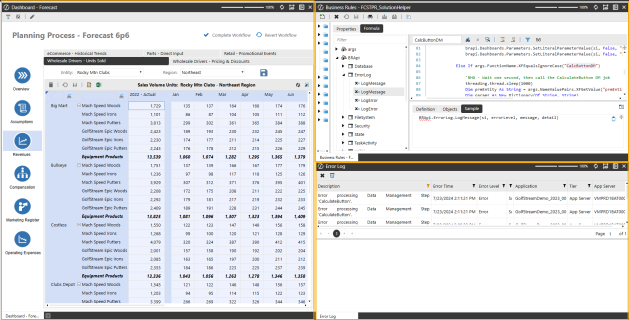
Simplified Analysis and Planning
In this example, you can dock content side-by-side to view multiple analysis and input forms for planning purposes. From an analysis perspective, if you need to analyze data in a quick view while preserving your original view, you can begin to dock both views side-by-side. On the right layout, you can begin ad hoc analysis while still maintaining the context of the dataset you are analyzing on the left layout.
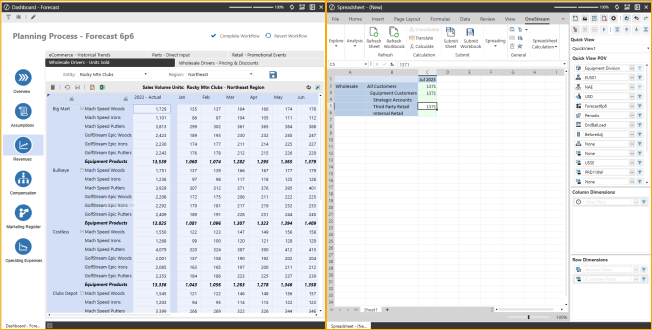
Another example of using docking to simplify Analysis and Planning is to view your drivers and inputs for your forecast and assumptions simultaneously. In your Forecast Dashboard, open the Forecast and Assumptions page on separate tabs. Begin to dock the Assumptions page to the right layout with the Forecast page on the left layout. This allows you to display multiple drivers, such as the Cost of Goods sold driver and the Forecast input, side-by-side. When using docking for this instance, you can view multiple drivers you are interacting with while running your calculations. This allows you to view multiple end-user screens and inputs together.